
|
|
|
|
 |
|
Help
|
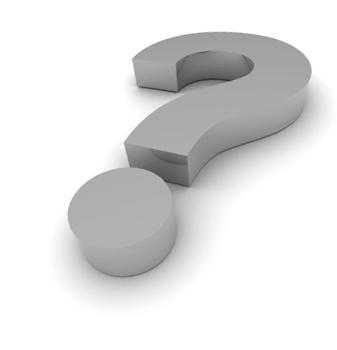 Besides this section you can contact us for any explanation. The section of Help is in constant updating.
 To browse in the Portal of the Government of the Azores To browse in the Portal of the Government of the Azores
The browsing in the Portal of the Government of the Azores is simple and intuitive. Use the links on the top of the page to access to all the contents: 
In the end of each page there are the same links, and technical links, for your comfort. 
In certain sections of the Portal you can filter the information by subjects, clicking on one of the options of the menu “Explore by Subjects" on the left. 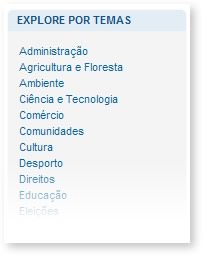
Top |
 Tools of the Portal of the Government of the Azores Tools of the Portal of the Government of the Azores
The Portal of the Government of the Azores has a series of tools to be able to make easy its use. We must stand out:  Menu Options Menu Options
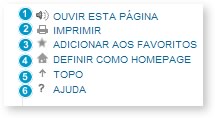
| Listening to this Page: The Portal of the Government of the Azores has a tool that allows communicating with the user through spoken language: the ReadSpeaker XT.
While clicking on the link “Listening to this Page" the page will download with the bar of options of the Read Speaker where you can choose several options.
To obtain more help on the Read Speaker click here. | | Print: It prints the page where you are. | | Add to the Favorites: Add the Portal Azores.gov.pt to the list of favorites of your browser. | | Define as Homepage: It defines the Portal like the opening page of your browser | | Top: It takes you to the top of the page where you are | | Help: It accesses to the page of Help |
 Bar “You are here!” Bar “You are here!”
The bar “You are here" it is a tool that allows you to easily browse among the Organisms of the Government of the Azores and their contents.
It is an excellent way of knowing where you are, of understanding the structure of the Government or simply an excellent and quick way of browsing. 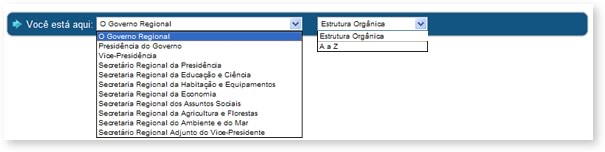
 Search Search
The Portal has a way of elementary search and an advanced way of search. In the elementary search you must put the word or expression to search and click on the button ">>". In the advanced search you can shape several factors and parameters that refine its search in terms of dates, etc. allowing it to narrow the amplitude of the search and direct it in a precise way, clicking then in the button search. The results are supplied with indication of the biggest relevance.  Mailing List Mailing List
Receive notifications in your electronic mail address of new updatings in the Portal. 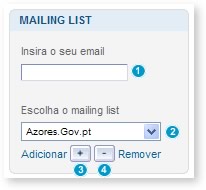
ADD:  Insert your e-mail, Insert your e-mail,  choose the mailing list to which you intend to add to and choose the mailing list to which you intend to add to and  click in the button "Add" click in the button "Add"
REMOVE:  Insert your e-mail, Insert your e-mail,  choose the mailing list of which you intend to be removed and choose the mailing list of which you intend to be removed and  click in the button "Remove" click in the button "Remove"  RSS (Really Simple Syndication) RSS (Really Simple Syndication)
The technology RSS allows to the users to join in sites that supply "feeds" (source) RSS, like the case of the Portal of the Government and the site of the Official Newspaper. These "feeds" are automatically up-to-date whenever there is a new associate content. For example, the "feed" RSS of the Portal of the Government is always up-to-date when the GaCS publishes new news.
These "feeds" are summaries of contents with links for the complete versions. So you only read what really interests you.
But how does the user knows of these updatings?
There are applications commonly known as “RSS Readers” that do the reading of the "feeds" that the user added. So, to receive the "feeds" of the Portal, a user has to have a “RSS Reader” and add the "url" (way) of the "feed" of the Portal (http://www.azores.gov.pt/Portal/pt/coordenacao/rss  ). So the "reader" informs you whenever there are new contents associated to this "feed". ). So the "reader" informs you whenever there are new contents associated to this "feed".
You can do the download of specific programs for reading of the "feeds" or update your browser, since the most recent versions of the browsers of the Internet already include the function of “RSS Reader”.  Size of Letter Size of Letter
To increase or to reduce the size of the type of letter, in any page of the site, it is recommended to use the options of your browser:
PFor example (for the Internet Explorer): click in "Seeing" > "Size of Text"> and choose the size that you want. Top |
 Icons of the Portal Icons of the Portal
| It requires your attention | | Go to the portuguese interface | | To open the calendar to choose a date | | To stop the presenter | | To activate the ReadSpeaker - Allows to the site communicating with the user through spoken language | | Document in Microsoft Excel | | Document in Microsoft Word | | Document in Adobe Acrobat- Clique Aqui para fazer download | | Document in Paper (without visualization) | | Document in Paper (with visualization) |
Top |
 "My Portal" "My Portal"
 Register: Register: The user can be registered and set up the way as he wants to see the Portal, personalizing it. For that he has to be registered in the system. The Register can be acceded from a link "Register" in the main page, in the box. The data are filled out, being marked the mandatory fields. After the respective submission, the system sends an electronic mail to the user to confirm his register, without the data, and with a link to complete the process of register. The user can, after login to the Portal, access and alter his data. If he wants the elimination of his count he must ask for it to the central co-ordination of the Portal. The applied data are destined securing the possibility of personalized configurations by part of the users of the Portal of the Regional Government of the Azores, allowing to access to exclusively accessible areas to registered users and, finally, also, to the previous filling out of these data in on-line forms, if the user wants it.  Menu "My Portal" Menu "My Portal"
When authenticated and authorized the user has access to the menu “My Portal". In this menu the user can from altering his data up to adding pages of the Portal to a list of favorites (so that he can access effectively to his favorite pages of the Portal in only one click). 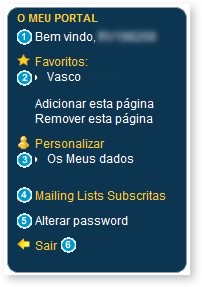
| Identification of the User | | To manage his favorite pages | | Personalization - Alter his data | | Management of the Mailing List's signed by the user | | To alter his password | | To finish the session in use |
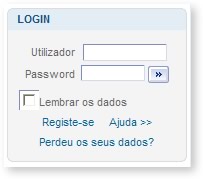
If, while doing the login, you select "Remember the data", in your next visit to the Portal you will be recognized and your definitions and login will be loaded.
You should only select this option in a computer in which you are the unique user. Top |
|
|
|
|

|
|
|
|
|
|
|
|
|
|
|
|
|
|
|
|
|
|
|
|
|
|

|